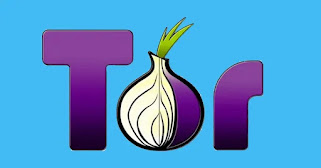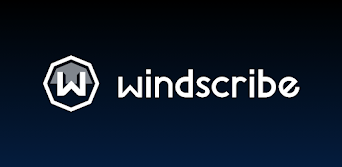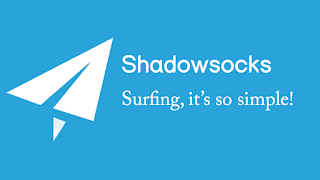how to install Windscribe VPN in Kali Linux As a popular penetration testing and ethical hacking operating system, Kali Linux requires advanced security measures to keep its user's data safe. One such measure is using a VPN (Virtual Private Network) that encrypts your internet traffic and establishes a secure connection between your device and the internet. Windscribe is an excellent VPN service that offers secure and private internet browsing. In this article, we will discuss how to install the Windscribe VPN on Kali Linux. Step 1: Sign up for Windscribe VPN Before installing Windscribe VPN on your Kali Linux machine, you need to sign up for a Windscribe account. Head over to the Windscribe website, and create a free account by providing your email address and password. Step 2: Download Windscribe for Linux After signing up, you'll be redirected to the downloads page. There, you'll find the download link for the Windscribe Linux client. Click on the link to start downloadi...